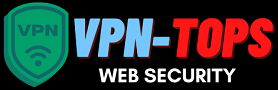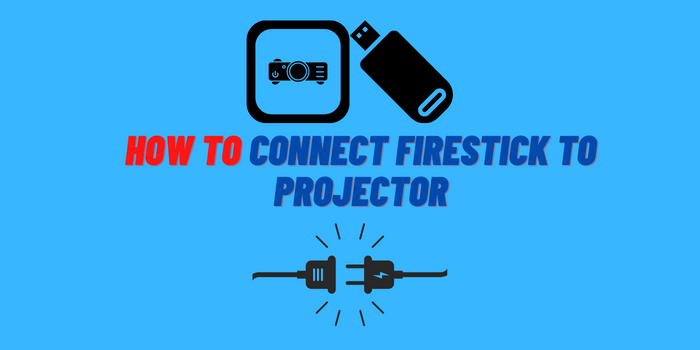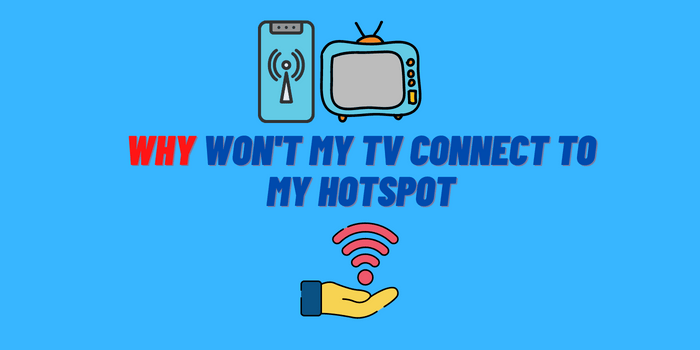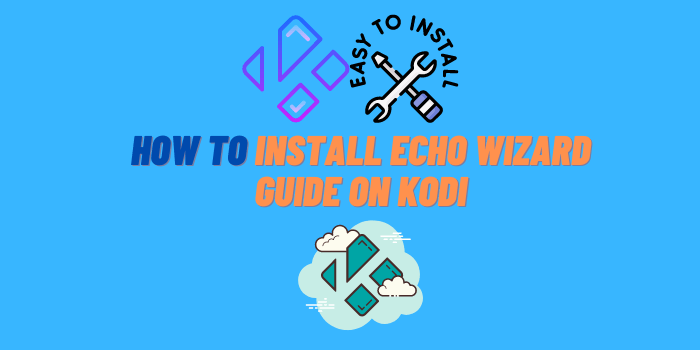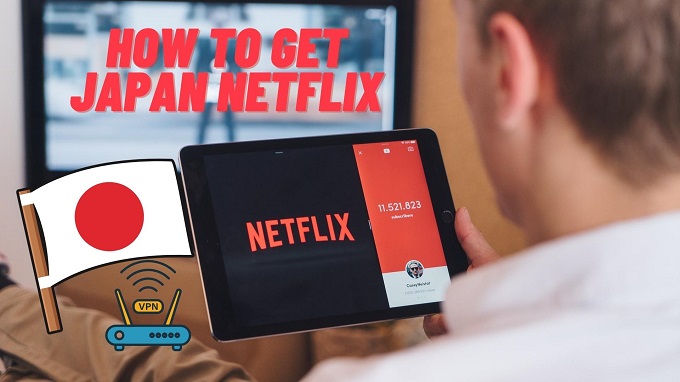If you’ve recently misplaced your LG smart TV remote, how to control LG TV without remote? The LG ThinQ app can work with LG smart TVs without a remote. Download the app and follow the prompts to complete the setup. We’ll go through how to install the LG ThinQ application and how it is used to manage your TV.
Then, under the Home Appliances section, link the TV and input the code displayed on your TV. We’ll also go over several alternative ways to watch TV without needing a remote.
How To Control LG TV Without Remote: What Can I Do?

Users like you have two alternatives for controlling your LG smart TV without using the remote control: smartphone apps or buttons on the TV panel. Both of these solutions do not necessitate the use of the remote device. These ways will work whether you lose or break your remote:
- Use smartphone app;
- LG TV Plus;
- LG ThinQ;
- Other apps;
- Streaming devices from third parties;
- Buttons on the TV panel.
Use Smartphone App
Downloading and installing applications that give controlling functions via a remote like interface, rather than utilizing a specialized remote. LG has produced two software apps that allow consumers to manage their televisions without the remote control. However, not every LG TV model enables these apps, particularly those from before 2018.
We’ll go over each of these apps in depth in this article before step-by-step instructions.
LG TV Plus
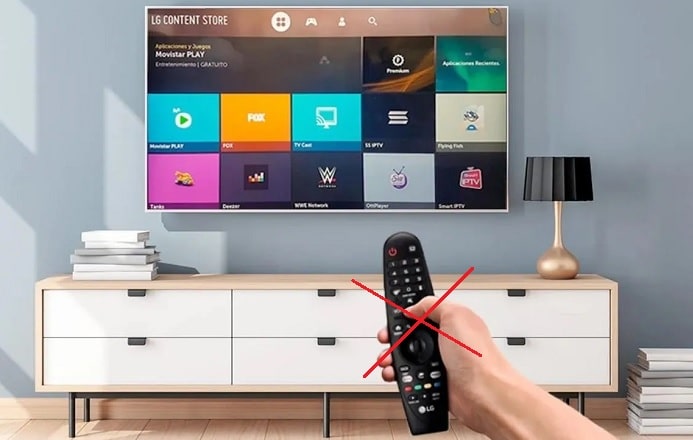
The LG TV Plus is the first application we’ll look at. This app was available for free download on both the Apple App Store and the Google Play Store for Android. This app is a dedicated smartphone software that allows LG TV owners to operate their televisions.
The user can utilize a WebOS to control and conduct all of the usual functions using this application.
To use the LG TV Plus app to access your LG TV, follow the steps below:
- Connect the LG TV and smartphone to the same Wi-Fi network. You must complete this task.
- On your device, launch your LG TV Plus app.
- The app will begin scanning for surrounding available TVs as soon as it is opened. If it doesn’t, go to “scan” and manually look for the LG TV.
- From the table of scan results, select your television.
- On your TV screen, a code should display. Use your phone’s LG ThinQ app to enter this code. Once you’ve entered the code, click “Done.”
- Congratulations! The LG TV Plus app is now connected to the TV.
You can also answer the question of how to change input on LG TV without remote by following the same steps mentioned above.
LG ThinQ
This LG ThinQ app is the second app we have. The LG ThinQ, available both on Apple and Android, allows customers to control any LG electronic devices and appliances in the home. The user may construct a complete LG environment with this software and control it all from one place.
To use the LG ThinQ app to access your LG TV, follow the steps below:
- Turn on your LG television. Connect the LG ThinQ application and LG TV application to the internet in your home. Please ensure that they are both linked to the same Wi-Fi network.
- Press the “+” button on the upper screen to open the LG ThinQ app.
- We recommend that you read the text on the screen for informational purposes.
- On your screen, select “Select a Product” and then click on “Home Appliances.” There should be a dropdown menu that appears.
- Choose “TV” from the drop-down menu. The app should begin looking for nearby TVs and then present you with a menu of alternatives.
- Use the model name displayed on the screen to find your LG TV.
- On TV screen, a code should display. Use your phone’s LG ThinQ app to enter this code. Once you’ve entered the code, click “Done.”
- You’ll be asked if you want to “connect” your email address. Skip this section.
- Congratulations! Your app is now connected to your television.
- The remote control interface for LG ThinQ should display on your phone. Hold the power button to turn off/on your LG TV and save your settings.
The same steps can be applied to fixing your problem of how to change input on LG smart TV without remote.
Other Apps

If the two previous applications aren’t compatible with your LG TV, there are additional apps you can use to operate it without a remote. These apps are simple, yet they will work with practically any television: Android TV Remote is exclusively for Android smartphones, while Universal TV Remote is for any smartphone.
You can also use these apps to fix your problems if you still wonder how to change the input on LG TV without remote. The following are among the most popular apps:
| Universal TV Remote Control | The most straightforward basic app, which can be used with any television. If you already have cable and have to surf among channels, this is the best solution. WI-FI is required for it to function. |
| Android TV Remote | This app connects to the TV via Wi-Fi as well. However, it can only operate Android-based TVs and Android phones. It’s an excellent choice for those who enjoy using voice control features. |
| Amazon Fire TV Remote | To use this remote, you’ll need an Amazon Fire. The software will provide you with complete control over your TV and Amazon Fire TV box. This app is also available for Apple users. |
Streaming Devices From Third Parties
Streaming gadgets like the Amazon Fire TV Stick let you handle most of your TV’s capabilities with just the fire stick, or you can do LG TV change input without remote. This implies that the remote control or an application may not be essential. Apple TV and other streaming devices can also be used instead of a remote.
- Take out the Amazon Fire remote control.
- Click on the button to return to the previous screen.
- Wait for the television to come on.
The Apple TV can be used the same way that the Amazon Fire Stick can. The TV will automatically switch on and navigate to the Amazon webpage when you complete these simple instructions. If you wish to use your TV’s cable or other capabilities, you’ll need an application or a replacement remote.
Buttons On The TV Panel
Unfortunately, the two apps mentioned above are not supported by all LG TV models. You can operate your television with the TV panel controls on older models. This panel can be seen on the side or below your TV’s screen: turn on/off keys, volume up/down function keys, channel down/up buttons, a menu key, and a television display source button.
With Xbox One, You Can Control Any LG Smart TV
The Xbox seems to be the most advanced device, with the ability to manage the entire television, not only Xbox functions. Turn on the TV and Xbox, then follow simple instructions:
- Select Settings from the drop-down menu.
- Select TV and OneGuide Menu from the drop-down menu.
- Select Device Control from the menu.
- Select your television manufacturer (LG).
- Select Automated.
- Select the Send Command option. The TV will be muted as a result of this. Once the TV has been muted, select “Yes.”
- Press and hold the B Button, then choose Power Settings.
- “Xbox One turns on and off my devices” is the option to select.
With Xbox One, you can now turn on and off the TV and alter the volume or channels.
How To Control LG TV Without Remote: FAQs
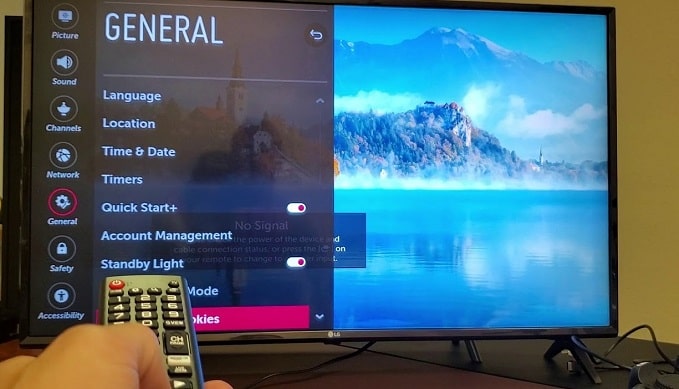
How to adjust volume on LG TV without remote?
You may use the LG TV control app to operate it wirelessly. You’ll notice volume arrows that you can use to change the volume, just like a standard remote when you open it.
How do I use my phone to control my LG TV?
Users can control the LG TVs using one of two apps. LG TV Plus or LG ThinQ are the apps’ names, and they’re both accessible on Apple and Android smartphones. After you’ve downloaded them to your smartphone, you’ll be able to use them as a remote control.
Learn more detail in this video:
Without the remote, how can I turn on my old LG TV?
Without remove, you can still easily turn on or off your LG TV. Every LG TV that has ever been produced has a power off/on the button. This can be located on either side or below your television screen. The power button on your TV is usually distinctive from the other buttons and can be easily identified.
Press the power button for three seconds to turn your LG TV on or off. Older models don’t need you to keep the button down; instead, a quick click suffices. So, what happens if the button isn’t working or is broken? Look for the “channel up/forward” and “volume up” buttons in such circumstances.
Final Thoughts
Don’t panic thinking about how to control LG TV without remote if you misplaced your LG smart TV; there are plenty of ways to control your gadget without it. While downloading and utilizing the LG ThinQ app is the simplest option, you may also use other applications or streaming boxes.
Even one Xbox One can assist you in reconnecting to a smart TV and regaining access to your favorite parts and apps.