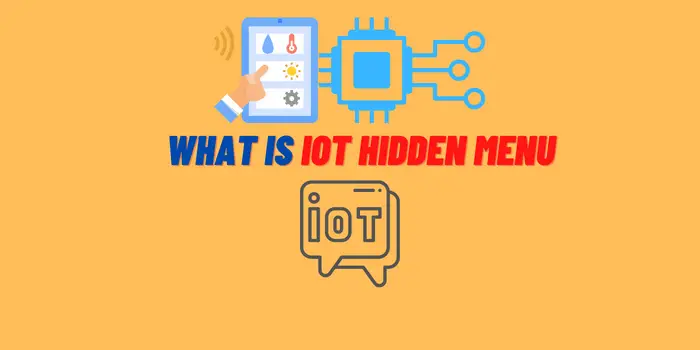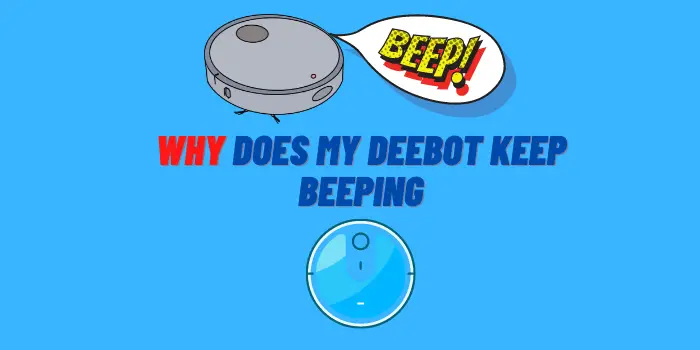If you’re having trouble resetting your SimpliSafe Doorbell, don’t worry – it’s not hard to fix! This guide will walk you through the five simple steps to get your doorbell up and running again. We’ll also provide some tips on how to troubleshoot common issues and how to get the most out of your doorbell.
- Reasons to Reset Your SimpliSafe Doorbell Camera
- How to Reset Your SimpliSafe Doorbell in 4 Simple Steps
- SimpliSafe Home Security App for Remove Your Doorbell
- Problems with QR When Creating the First Connection
- The User Experience of How to Reset the SimpliSafe Doorbell
Reasons to Reset Your SimpliSafe Doorbell Camera
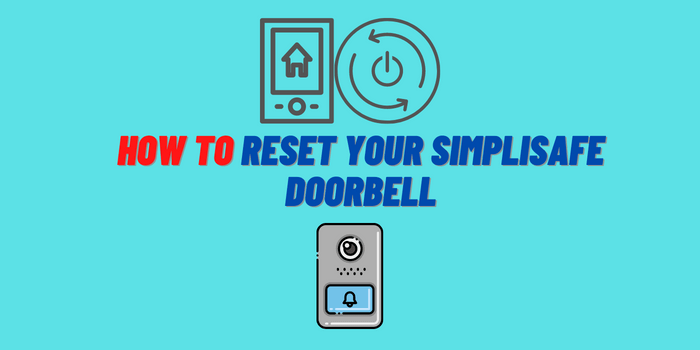
There are several reasons you might need to reset your SimpliSafe Doorbell Camera. Maybe you’re experiencing technical difficulties and need to start from scratch. Or, perhaps you’ve recently moved and need to update your doorbell’s location. Whatever the reason, resetting your doorbell is a relatively simple process.
- Installing your doorbell camera may be difficult at times, and it might need a reset procedure.
- Your doorbell notifications for motion detection or night vision might never arrive.
- The doorbell may get disconnected, and it won’t re-acquire.
- If you delete the camera application on your phone by mistake and need a reset, this is what could happen.
How to Reset Your SimpliSafe Doorbell in 4 Simple Steps
SimpliSafe is a great company that makes some of the most high-quality home security products on the market. When you buy one, it comes with an easy-to-use app and helpful customer service representatives available 24/7 should any problems arise! One thing we noticed about this particular product in my research was how users were having issues when trying to set up their doorbell camera – but don’t worry because there’s actually very little involved (and quick!) repair time needed before everything works like new again!”
- Disconnect the cable and connect again. Once you’ve unmounted your video doorbell cam from its mount on the front porch or doorway, plug it into an Android charger. There should be a reset button next to this slot that will let us get back online if anything goes wrong with installation!
- Hold down the reset button with anything that will fit for about 20 seconds until you see a yellow light coming from inside of it.
- The LED on the SimpliSafe Doorbell Cam should change from yellow to white, indicating a successful reset. This means that after you released the button and it was pressed down for about 10 seconds-the light turned off and then back onto its original color of bright sunny hues!
- Mount the doorbell back to its bracket and apply any necessary changes such as pairing your SimpliSafe App with a new video device. Do everything you needed when taking it straight off of the box for this installation.
SimpliSafe Home Security App for Remove Your Doorbell

In the meantime, you can try using the SimpliSafe Home Security app to remove your doorbell from the account and then add it back again. To do this:
- Open the app and go to the main menu.
- Then, select “Settings” followed by “Doorbells.”
- From there, find the doorbell you want to remove from the list and tap on it.
- Finally, select “Remove Doorbell.”
Problems with QR When Creating the First Connection
If you’re having problems with the QR code when creating the first connection, make sure that the code is being displayed on your phone screen and not on the doorbell itself. If it’s on the doorbell, try moving it closer to or further away from your phone until the QR code becomes clear. To make the QR code more viewable to the doorbell camera, take a photo of it.
The User Experience of How to Reset the SimpliSafe Doorbell

More often than not, SimpliSafe equipment works stably, but sometimes users experience problems. Therefore, it will be logical to collect the experience of several people in this article. This will help you solve the problem, no matter how complex it may be.
John Long
The installation was a breeze, and the day before I tested the connection and it was great. But then, out of nowhere, it disconnected and flashed yellow.
I tried resetting it but nothing worked. And to make matters worse, the company was sending me a replacement already. This just seemed ridiculous to me. Had anyone else experienced this issue? Or did anyone know how to force a reset?
I held both small and big buttons individually for 15 seconds but all I could get was yellow light. Never white like it should be. But then I removed the SimpliSafe Doorbell from the devices in the app and added it again. This solved my problem.
Caroline
I read through the instructions on the website, but they were a little confusing. And since I wasn’t sure if I was doing it right, I didn’t want to risk messing up my SimpliSafe Doorbell completely. So, I put it away and decided to ask someone for help.
I showed my friend how to reset her phone, and she walked me through the process step by step. It was actually really easy, and within minutes my SimpliSafe Doorbell was back to its factory settings. Now I can start customizing it exactly how I want!
William B.
I tried to reboot it and clean it, but nothing worked. I called support and they walked me through a few more things to try, but still nothing worked. They said it sounded like the SimpliSafe Doorbell was completely dead. I was so frustrated. I had just gotten it a few months ago and now it was already broken. But the company sent me a new device to replace the broken one. Now I have everything working without problems.
Conclusion
We hope our tips helped you solve your problem. If you’re experiencing any issues with your SimpliSafe Doorbell, don’t hesitate to reach out to customer support. They’ll be more than happy to help you troubleshoot the problem and get everything up and running again. And if all else fails, they’ll send you a replacement doorbell free of charge. So, it’s definitely worth a shot!