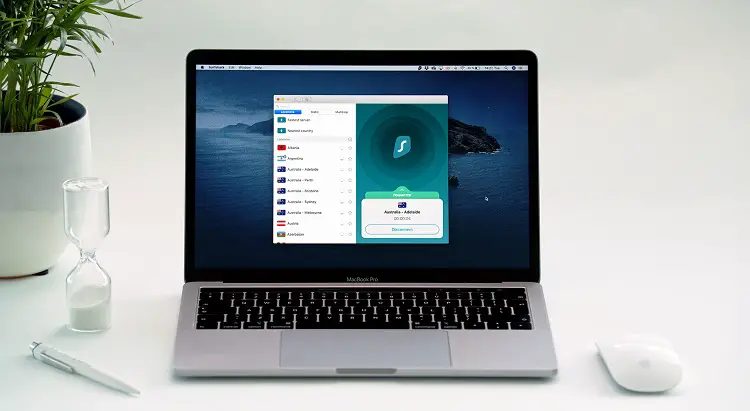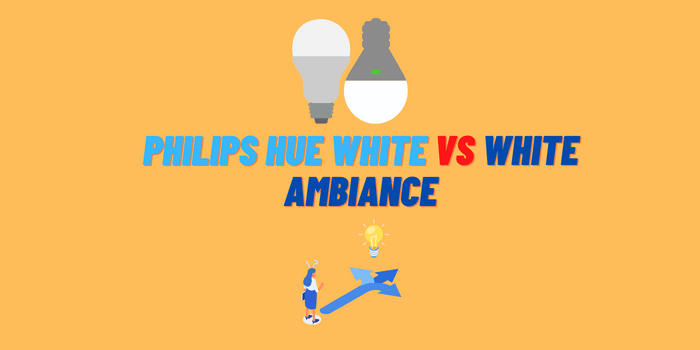If you’re looking for an easy way to control your Govee lights using voice commands, then you’ll want to read this guide. In it, we will cover how to connect Govee lights to Alexa and provide some tips on how to get the most out of your lighting setup. Let’s get started!
- What are Govee Lights and Why are They Popular?
- Connect Govee Lights to Wi-Fi: Step-by-Step Guide
- How to Connect Govee Lights to Alexa: The Definitive Guide
- FAQ: Troubleshooting Tips
What are Govee Lights and Why are They Popular?
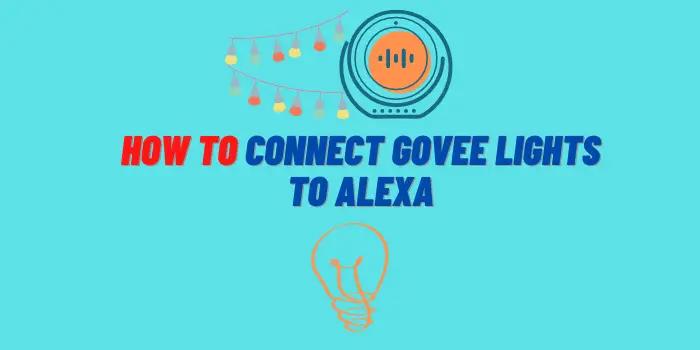
Govee lights are a type of LED light that can be controlled using a mobile app or voice assistant. They are popular because they are relatively affordable and offer a wide range of features, such as music sync and color changing.
Govee Smart LED strips are very attractive in that they can turn any room into a festive mood. Just say “Alexa, turn on Christmas” and these bright lights capes will illuminate your home instantly! It’s even the best choice for this time of year – why? Well because it allows you to control them with just one simple voice command using Alexa – which means no hands needed at all!
Connect Govee Lights to Wi-Fi: Step-by-Step Guide
- To begin, use the included adapter to connect your Govee LED lights to the electricity.
- Download the Govee app from the Google Play store or App Store.
- Open the app on your phone to access your Govee account. (If you do not already have an account, you may quickly create one using your email address).
- When you first open the app, you’ll be taken to the Govee home screen.
- When you first open the app, you won’t see any of your devices on the app’s home screen.
- It’s now time to install the Govee app on your device and start customizing it. All you have to do is click the (+) symbol in the upper right corner.
- Now that you’ve programmed your LED strip with the code, it’ll connect to Bluetooth and allow your app to control it.
- After you’ve connected the app, you can rename the device.
- You’ll be taken to the Govee LED strip lights section now. You must connect your Wi-Fi to these lights in order for them to work.
- Make sure the router channel isn’t set to 5.0GHz, and then add credentials. Your LED lights won’t connect if the router channel is set to 0GHz but instead to 2.4 GHz or lower. You may now operate the LED strips through the Govee mobile app.
How to Hook Up Govee Lights to Alexa

Now that you know how to connect Govee lights to your Wi-Fi, it’s time to learn how to connect them to Alexa. The process is pretty straightforward and only requires a few steps.
- To start, open the Amazon Alexa app on your mobile device.
- Next, select the “Devices” tab in the bottom right corner of the screen.
- On the next page, select “Add Device.”
- You’ll be given a list of devices that can be added to your account. Select “Govee” from this list.
- Enter the name of your Govee product and then select “Continue.”
- The next page will ask you to confirm that you want to add the device to your account. Select “Add.”
- You’ll be taken to the Govee home screen where you can see all of your connected devices.
To control your Govee lights using Alexa, simply say “Alexa, turn on/off the light.” You can also change the color of your Govee lights by saying “Alexa, set the light to red/blue/green,” etc. If you want to get more specific with your commands, you can say “Alexa, dim the light” or “Alexa, brighten the light.”
That’s all there is to it! By following these simple steps, you’ll be able to control your Govee lights using Alexa in no time. So go ahead and enjoy your new lighting setup.
If you have any questions about how to connect Govee lights to Alexa, feel free to leave a comment below and we’ll be happy to help.
FAQ: Troubleshooting Tips

Why won’t my Govee Lights connect to my Wi-Fi network?
There are a few things you can check if your Govee lights won’t connect to your Wi-Fi network. First, make sure that the router channel isn’t set to “auto” or “smart connect.” Second, try adding your credentials again. Finally, make sure the router is using the 802.11 b/g/n (mixed mode) standard.
If you’re still having trouble connecting your Govee lights to your Wi-Fi network, contact customer support for assistance.
Why Aren’t My Govee Lights Responding to Alexa?
If your Govee lights aren’t responding to Alexa, the first thing you should do is check the Govee app to make sure that the lights are connected to your Wi-Fi network. If they’re not, follow the steps above to connect them.
If your Govee lights are connected to your Wi-Fi network but still aren’t responding to Alexa, try restarting both the Amazon Alexa app and the Govee app.
I Can’t Find My Device ID
If you can’t find your device ID, open the Govee app and go to the “My Devices” page. On this page, you should see a list of all of your connected devices. The device ID is the string of numbers and letters that appears next to each device.
My Lights Keep Turning Off
If your Govee lights keep turning off, there are a few things you can try. First, make sure that the “auto-off” feature is turned off in the Govee app. Second, try resetting your lights by holding down the power button for five seconds. Finally, make sure that your Wi-Fi network is stable and has a strong signal.
I can’t control my Govee lights with Alexa. What should I do?
First, make sure that you’ve followed all of the steps in this guide carefully. If you’re still having trouble, you can try restarting your devices or resetting your Govee lights. You can also reach out to Govee customer support for help.