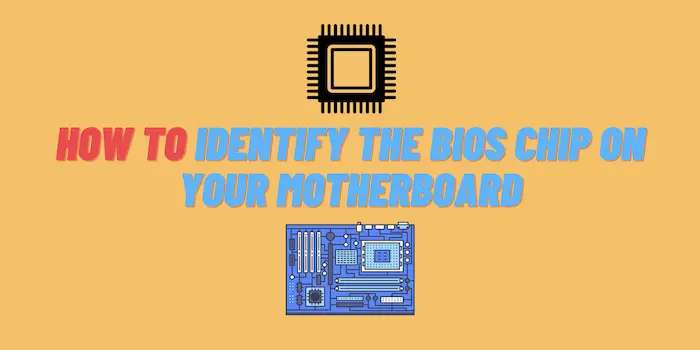Setting up a studio monitor system can be a daunting task, especially if you’re not sure how to connect studio monitors to your computer. In this article, we will answer some of the most common questions about how to connect studio monitors to your computer and set up your audio system for the best results. We’ll also giving you some tips on how to get the most out of your audio setup. Let’s get started!
- Can You Connect Studio Monitors to a PC or Laptop?
- How to Connect Studio Monitors to Your Computer for the Perfect Audio Setup
- How to Connect Studio Monitors to Your Computer with Sound Card?
- Differences Between an Audio Interface and a Sound Card?
Can You Connect Studio Monitors to a PC or Laptop?
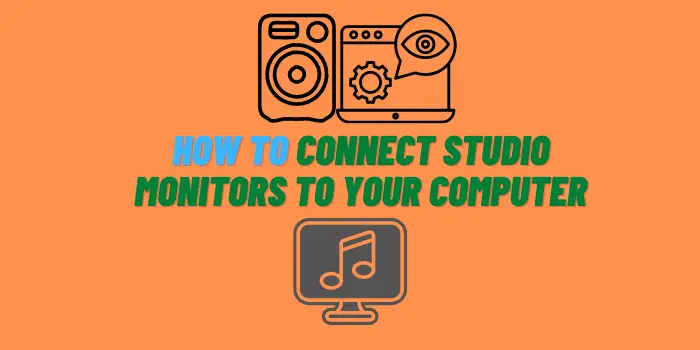
The simple answer is: yes, you can connect studio monitors to a PC or laptop. The better question is how? The way you connect your monitors will depend on the type of output your computer has. most computers have either a headphone jack or a line-out (or both). If your computer only has a headphone jack, you’ll need an adapter to split the signal into left and right channels so that you can connect it to your monitors. If your computer has a line-out, you can simply use a standard stereo RCA cable to make the connection.
If you want to get the best sound quality from your studio monitors, it’s important to choose the right cables. Cheap cables can introduce all sorts of noise and interference into your signal, so it’s worth investing in a good quality pair.
How to Connect Studio Monitors to Your Computer for the Perfect Audio Setup

If you’re serious about music production, then you know how important it is to have a great audio setup. And one of the most important parts of that setup are your studio monitors. In this article, we’ll show you how to connect studio monitors to your computer so you can get the perfect sound.
First, let’s take a look at what you need in order to connect studio monitors to your computer. You’ll need:
- An audio interface;
- A pair of studio monitors;
- Cables to connect everything together.
Once you have all of that, you’re ready to start connecting everything together. The first thing you need to do is connect your audio interface to your computer using a USB cable. Then, take your studio monitors and connect them to the audio interface using either XLR or TRS cables.
Now that everything is connected, it’s time to configure your audio settings. In most cases, you’ll want to set your audio interface as the default playback device. To do this on a Mac:
- Go to the System Preferences > Sound > Output tab and select your audio interface from the list.
On Windows:
- Go to Start > Control Panel > Hardware and Sound > Sound > Playback tab and select your audio interface from the list.
Once you’ve done that, open up your DAW (digital audio workstation) of choice and start making some music! And that’s how you connect studio monitors to your computer for the perfect sound setup.
How to Connect Studio Monitors to Your Computer with Sound Card?

One of the most popular ways to connect studio monitors to a computer is with a sound card. Sound cards are relatively inexpensive and easy to find, and they offer decent quality audio. However, if you’re looking for the absolute best audio quality possible, then you’ll want to consider using an external DAC (digital-to-analog converter). External DACs can provide better sound quality than sound cards, but they’re also more expensive.
If you decide to use a sound card, the first thing you’ll need to do is identify the type of connector that your sound card uses. Most sound cards will either have a PCI or USB connection. Once you know what type of connector your sound card uses, you can then proceed to the next step.
The next step is to determine which input on your sound card corresponds to the left channel and which input corresponds to the right channel. On most sound cards, there will be two separate inputs for each channel. Once you know which input is which, you can then proceed to connect your studio monitors.
- To connect your studio monitors, start by connecting the left monitor to the left input on your sound card.
- Then, connect the right monitor to the right input on your sound card.
- Once both monitors are connected, you should hear audio coming from both of them.
If you’re not hearing any audio, or if the audio sounds distorted, then there are a few things you can try. First, make sure that all of the cables are securely plugged in. Next, check your sound card’s settings to make sure that it’s configured correctly. Finally, if you’re still having problems, try using a different cable or a different input on your sound card.
Differences Between an Audio Interface and a Sound Card?
You need to understand is the difference between an audio interface and a sound card. A sound card is what comes installed in most computers. It handles the conversion of digital audio signals to analog so that your speakers can play it.
An audio interface is a device made for recording, playback, and mixing audio. They come with better quality converters than sound cards and often have multiple inputs and outputs so that you can connect multiple devices at once. If you’re serious about music production or recording, then you’ll need an audio interface.