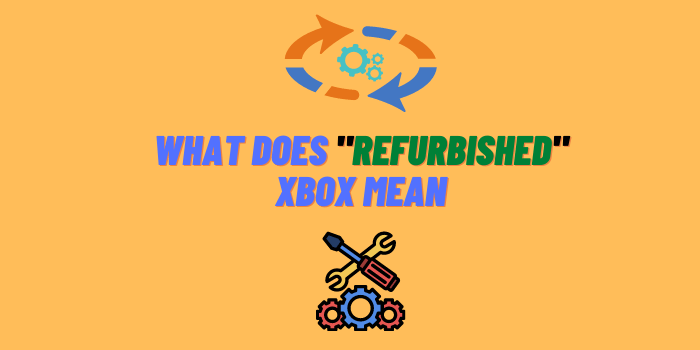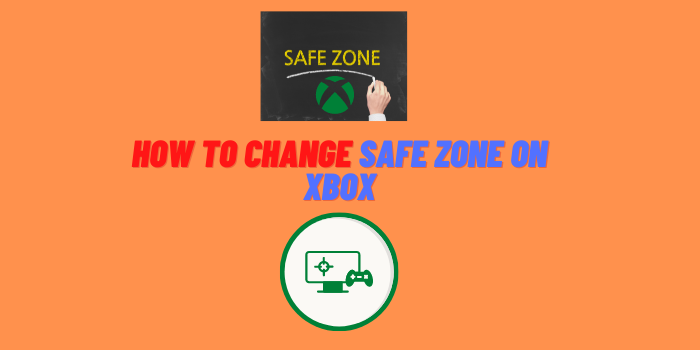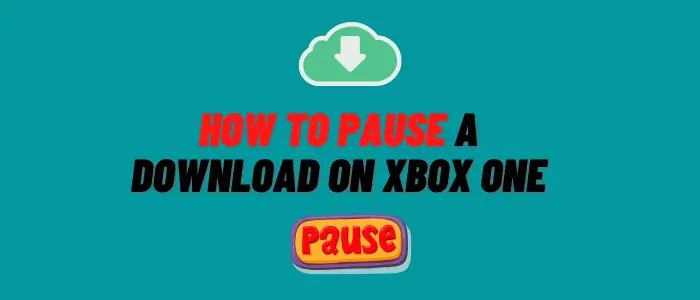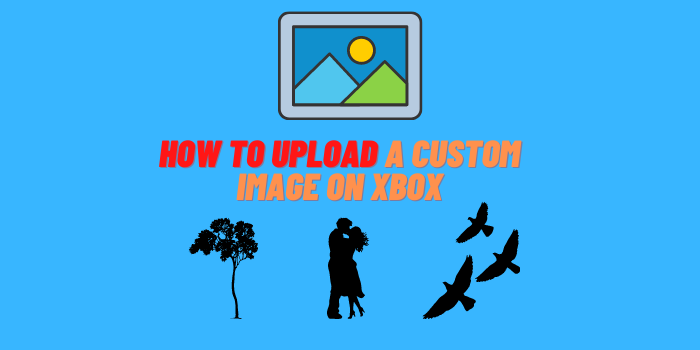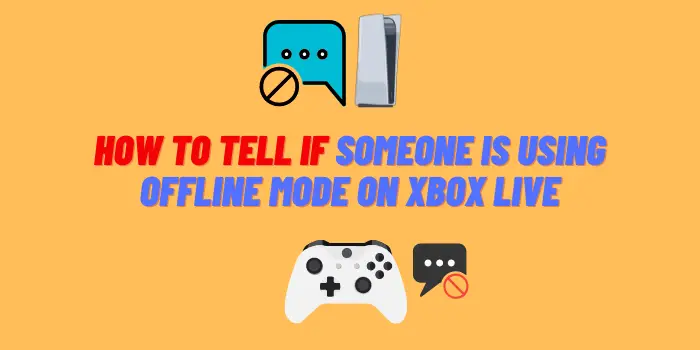If you’re like most Xbox One owners, you want your console to run as smoothly as possible. Unfortunately, sometimes your Xbox One can start running a little slow. This can be frustrating, especially if you’re in the middle of a game. In this blog post, we will discuss 10 tips that will help speed up your Xbox One and make it run more smoothly!
The Xbox One has an internal hard drive that stores games, apps, and other data. This can lead to your system running slowly if the hard drive is full or if there are corrupt files on it.
What problems can arise when using Xbox One?
There are a few different problems that can arise when using an Xbox One:
- One of the most common is that the system can start to run slowly;
- Another problem that can occur is that your system may freeze or crash. This can happen for a variety of reasons, such as if there is a problem with your internet connection or if there are too many files on your hard drive.
Let’s see what can be done to speed up your Xbox.
Tips to speed up your console
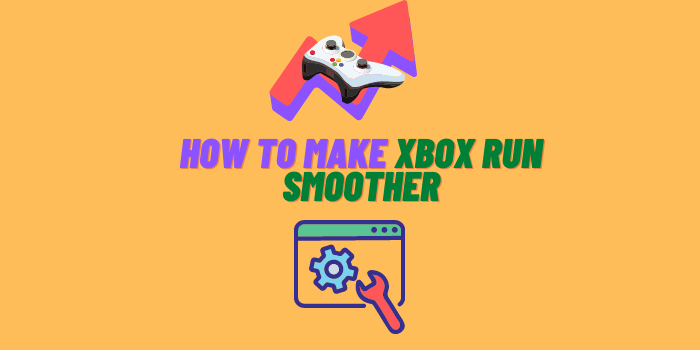
If you’re experiencing any of the above problems, don’t worry! There are a few things you can do to speed up your Xbox One and make it run more smoothly.
Here are our top tips to improve Xbox One performance:
- Clear your cache: This is one of the easiest things you can do to speed up your console. To clear your cache, simply go to Settings > System > Storage > Clear local storage. This will delete any temporary files that may be taking up space on your hard drive;
- Uninstall unused apps and games: Over time, you may have downloaded apps or games that you no longer use. These can take up valuable space on your hard drive, so it’s a good idea to uninstall them. To do this, go to My games & apps > Apps/Games. Then, select the app or game you want to uninstall and press the menu button. Finally, select Uninstall and confirm;
- Delete unused files: In addition to apps and games, you may also have downloaded other files that you no longer need, such as images or videos. To delete these files, go to Settings > System > Storage. Select the file type you want to delete (e.g., pictures) and then press the menu button. Finally, select Delete and confirm;
- Move your games and apps to an external hard drive: If you have a lot of games and apps installed on your Xbox One, it might be a good idea to move them to an external hard drive. This will free up space on your internal hard drive and make your console run faster. To do this, go to Settings > System > Storage. Select the game or app you want to move and press the menu button. Finally, select Move and choose your external hard drive as the destination;
- Install latest updates: Xbox One updates can occasionally help improve performance by fixing bugs and adding new features. To install updates, go to Settings > System > Updates. If there are any available updates, select Install now;
- Restart your console: If your Xbox One is running slow or freezing, one of the first things you should try is restarting your console. To do this, go to Settings > Power & startup > Restart now;
- Try factory reset: Factory resetting is a last resort option that should only be used if nothing else has worked. This will delete all of the data on your hard drive, including any games or apps you have installed. To factory reset your console, go to Settings > System > Console info & updates > Reset console. Then, select Reset and keep my games & apps or Reset and remove everything;
- Upgrading to an SSD: Upgrading to a solid-state drive (SSD) can dramatically improve the performance of your Xbox One. SSDs are much faster than traditional hard drives, so your console will boot up faster and games will load quicker. To upgrade to an SSD, you’ll need to purchase one and then install it yourself;
- Check the Internet connection: A slow or unstable internet connection can cause a variety of problems, including slow performance and freezing. To check your internet connection, go to Settings > Network. Select Test network speed and wait for the test to complete. If you’re still having problems with your Xbox One, we recommend contacting Microsoft support for further assistance;
- The best way to speed up your Xbox 360 is to keep it clean: Dust can build up over time and cause your console to run more slowly. To clean your Xbox 360, you’ll need to unplug it and then use a soft cloth to wipe down the exterior. You should also use a can of compressed air to blow out the dust from the vents.
Hopefully, these tips will help you speed up your Xbox One and make it run more smoothly. If you have any other suggestions, be sure to let us know in the comments!
Can I do this with different Xbox models?
The Xbox One isn’t the only console that can start to run slowly over time. If you have an older Xbox model, such as the Xbox 360, you may also notice that it starts to run more slowly.
Final words
Speeding up your Xbox and making it run smoother isn’t hard to do. By taking a few preventative measures, such as uninstalling unused apps and games, you can keep your console running like new. If your Xbox One is already starting to run slowly, there are still a few things you can try, such as restarting your console or factory resetting it. And if all else fails, you can always upgrade to an SSD. We hope we were able to help you make your Xbox One run smoother.
If you have any other tips or questions, be sure to leave a comment below. Thanks for reading!