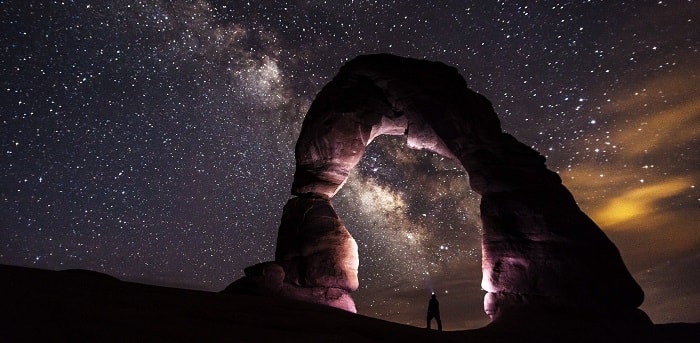Google Lens is a feature that was added to the Google Search app in 2017. It allows users to search for information about things that they see in the real world. While this may be a handy feature for some, others may find it to be intrusive or simply annoying. If you would like to disable or get rid of Google Lens, we have put together a guide on how to do just that!
- How Do I Get Rid Of Google Lens
- How to Turn Off Google Lens Search
- How to delete Google Lens permanently?
- Google Lance Functional
How Do I Get Rid Of Google Lens on My Phone
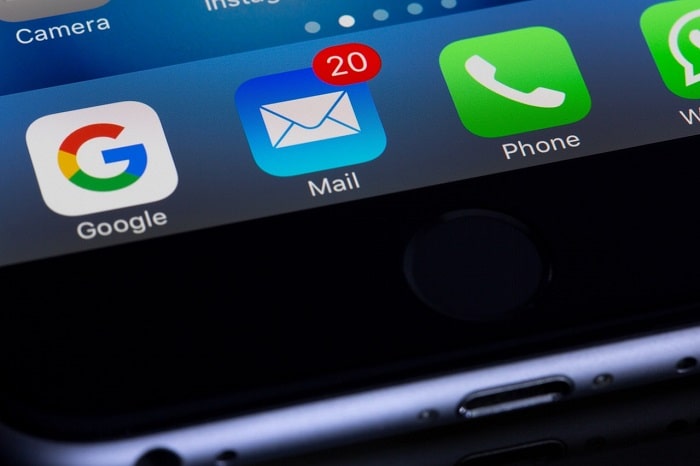
If you’re not familiar with Google Lens, it’s a tool that uses your phone’s camera to identify objects and provide information about them. It can be useful in some situations, but it can also be intrusive and even downright creepy.
Fortunately, there are ways to disable Google Lens if you’d rather not use it. In this article, we’ll show you how to turn off Google Lens on both Android and iPhone. We’ll also offer some general tips for avoiding unwanted data collection by Google.
So, if you’re wondering how to get rid of Google Lens, read on for our complete guide.
On Android, you can disable Google Lens in two different ways.
The first is to simply turn off the feature from within the Google app.
- To do this, open the app and tap on the three vertical dots in the top-right corner. Next, select “Settings” and then scroll down to “Google Lens.”
- Finally, toggle the switch next to “Google Lens suggestions” to OFF.
You can also disable Google Lens by going into your phone’s main Settings menu and selecting “Apps & notifications.”
- From there, tap on “See all apps,” find the Google app, and select it. Once you’re in the app’s settings page, scroll down and tap on “Permissions.”
- Finally, disable both the “Camera” and “Storage”
This will prevent Google Lens from accessing your camera and stored photos.
On iPhone, the process is similar.
- First, open the Google app and tap on your profile picture in the top-right corner.
- Next, select “Settings” and then scroll down to “Google Lens.”
- Finally, toggle the switch next to “Google Lens suggestions” to OFF.
You can also disable Google Lens by going into your phone’s Settings menu and selecting “Privacy.” From there, tap on “Camera,” find the Google app, and set its permission to “Never.” This will prevent Google from using your camera at all, which will effectively disable Google Lens.
How to Turn Off Google Lens Search
If you’re not a fan of Google Lens, you can turn it off pretty easily. Here’s how:
- Open the Google app on your Android
- Tap the three dots in the lower-right corner to open the More menu.
- Scroll down and tap Settings.
- Under “Services,” tap More settings.
- Tap Camera, then toggle off “Allow access to device’s location.” This will disable all camera-related features in the Google app, including Lens.
You can also disable Lens for specific searches by tapping the three dots next to a search result and selecting “Turn off Lens.” This only works for image searches right now, but hopefully Google will add this option to other types of searches in the future.
And that’s all there is to it! Google Lens is a great feature, but if you’re not into it, it’s easy to disable. Do you use Google Lens? Let us know in the comments below.
How to delete Google Lens permanently?
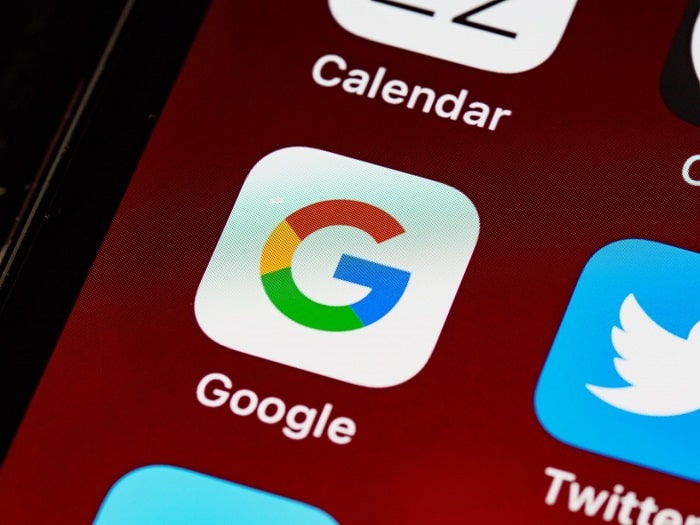
If you’re certain that you never want to use Google Lens again, you can delete it permanently from your device. Here’s how:
Open the Google app on your Android phone.
- In the search bar, tap the Lens icon. If you don’t see the icon, tap More.
- At the bottom of the screen, tap Manage history.
- Under “Upcoming,” tap Delete activity by.
- Tap All time.
- Tap Delete.
- A confirmation will appear—tap Delete to finish removing your Google Lens activity history.”
You can also choose to turn off google lens temporarily by going into your settings and toggling it off under the privacy section. This will stop all google lens related activity on your device until you choose to turn it back on.
iPhone or iPad
- Open the Google app on your device.
- In the search bar, tap the Lens icon. If you don’t see the icon, swipe right on the search bar and tap More.
- At the top of the screen, tap Settings > Privacy > Turn off google lens.
- You can also choose to turn off google lens temporarily by going into your settings and toggling it off under the privacy section. This will stop all google lens related activity on your device until you choose to turn it back on.
Endnotes
If you’re still having trouble after following the steps above, consider reaching out to Google for more support. In the meantime, we hope this guide was helpful in getting rid of Google Lens for good!
Google Lance Functional
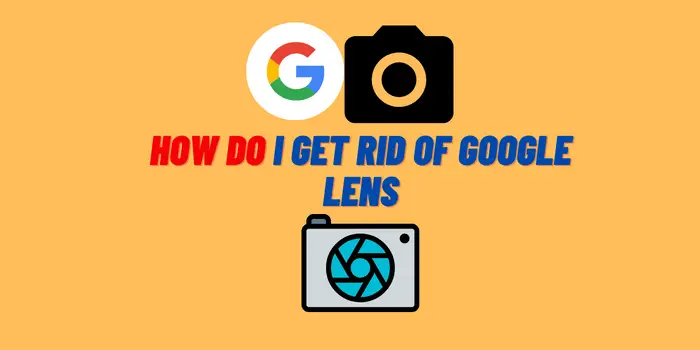
Assuming you have a compatible Android device, Google Lens should be built into your camera app. For example, on my Google Pixel XL running Android Oreo, I simply need to launch the camera and tap on the Lens icon in the bottom right corner. If you don’t see this option, try opening the Google Photos app and selecting an image that contains text. Then, tap on the Lens icon in the top right corner. From here, you can point your camera at various objects and buildings to get information about them.
For example, I pointed my camera at a nearby flower and learned that it was a hibiscus. I also pointed it at a business sign and got additional information about the business including its hours, website, and phone number. You can also use Google Lens to scan QR codes and barcodes, which is handy for quickly joining a Wi-Fi network or adding a new contact.
Do you have any tips on how to get rid of Google Lens? Let us know in the comments below!