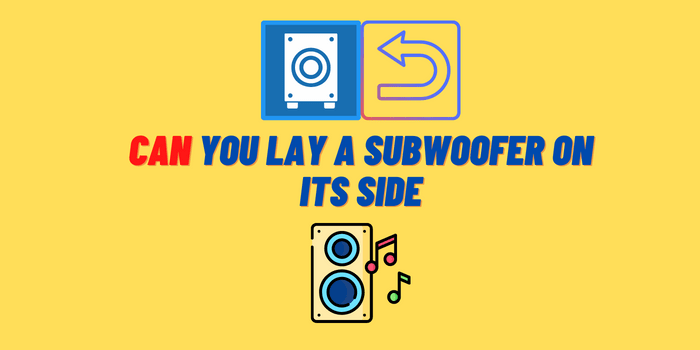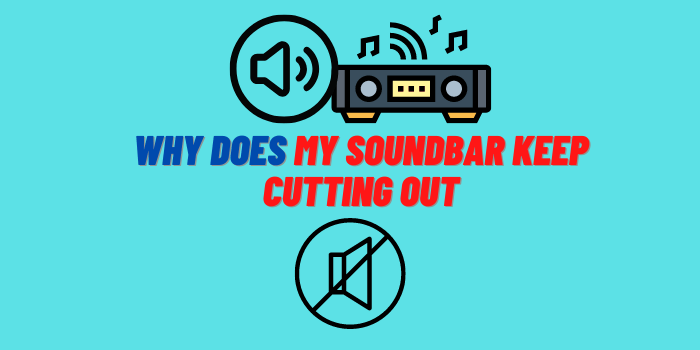If you’re like most people, you rely on your Amazon Echo to control most of your smart devices in your home. But what happens when you want to use AirPods with Alexa? Not to worry – we’ve got you covered! In this article, we’ll walk you through the steps necessary to connect AirPods to Alexa and start streaming your favorite music. We’ll also give you some tips on how to get the most out of your AirPods and Alexa combo.
- How to Connect AirPods to Alexa: The Ultimate Guide
- Make Your Bluetooth Device Visible to Your Echo Device
- How to Adding AirPods to the Alexa App
- Using Alexa Paired with AirPods?
- How to Switch from AirPods to Alexa’s Speaker?
- What to Do if You Have Problems Connecting AirPods to Alexa?
How to Connect AirPods to Alexa: The Ultimate Guide

So you’ve just got your hands on a new pair of AirPods and you’re wondering how to connect them to your Amazon Echo device so you can start using Alexa hands-free. Or maybe you’ve had your AirPods for a while but you’re not sure how to set them up with Alexa.
Either way, you’ve come to the right place! In this guide, we’ll show you how to connect AirPods to Alexa in just a few simple steps. We’ll also answer some common questions about using AirPods with Alexa and share some useful tips to get the most out of your hands-free experience. Let’s get started!
Make Your Bluetooth Device Visible to Your Echo Device
If you have an Echo device with a screen, such as the Echo Show, Spot, or Plus, the Bluetooth settings are located in the Devices menu. Here’s how to open the Devices menu and make your phone discoverable:
- Open the Alexa app on your mobile device.
- Tap Devices in the bottom right corner of the screen.
- Tap the + icon in the top left corner of the screen.
- Select Add Device and follow the instructions on your screen.
If you don’t have an Echo device with a screen, such as the Dot or Tap, you need to enable Bluetooth discovery mode manually from your mobile device’s Bluetooth settings before proceeding:
- Open Settings on your mobile device.
- Tap Bluetooth.
- Turn on Bluetooth discovery mode.
How to Adding AirPods to the Alexa App
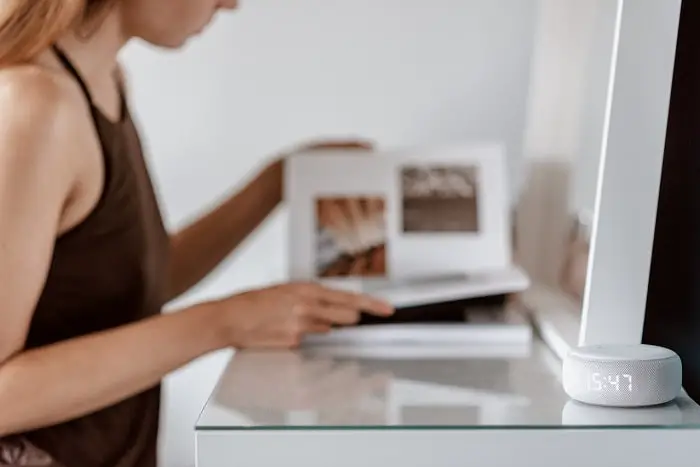
The first step is to add your AirPods to the Alexa app.
- Open the Alexa app on your iPhone or iPad and tap the Devices icon in the bottom right corner.
- On the Devices page, tap the + button in the top right corner and select Add Device.
- On the Add Device page, select Audio Accessories from the list of device types and then tap Bluetooth Devices. You should see your AirPods listed under Other Devices.
- Tap on them to connect them to your Echo speaker. Once they’re connected, you’ll see a message saying “AirPods are ready to use.” Tap Done and you’re all set!
Now that your AirPods are connected to your Echo speaker, you can use them to listen to music, audiobooks, podcasts, and more. To do this, just say “Alexa, play [name of song].” You can also use your AirPods to make hands-free calls with Alexa. Just say “Alexa, call [contact name]” and your Echo will place the call using your AirPods.
Using Alexa Paired with AirPods?
The instructions for using Amazon Alexa with the AirPods are as follows:
- Turn on the headphones and connect them to the phone.
- Start the Amazon Alexa app and the headphones connect
- Change the headset button’s functionality to that of an Amazon Alexa.
- To utilize the Amazon Alexa software, push the button on your headphones.
- Push the button to begin recording audio.
- To cancel the audio input, push the button once and then again.
Please keep in mind that if you don’t provide audio for a brief time, the Alexa voice input will automatically cancel.
How to Switch from AirPods to Alexa’s Speaker?
It’s really easy to switch from AirPods to Alexa’s speaker. All you need to do is go into the settings on your device and select “Bluetooth.” From there, you should see a list of all the Bluetooth-enabled devices in range. Select “Alexa” from the list and you’re all set!
How to Disconnect AirPods from Alexa?

If you want to know how to disconnect AirPods from Alexa, the process is actually quite simple. All you need to do is put your AirPods in their charging case, then hold down the button on the back of the case for a few seconds. Once the light on the case turns orange, that means your AirPods are disconnected from Alexa and are ready to be reconnected to another device.
What to Do if You Have Problems Connecting AirPods to Alexa?
If you’re having trouble connecting your AirPods to Alexa, there are a few things you can try.
- First, make sure that your AirPods are connected to your iPhone and that they’re in the range of your Amazon Echo device. If they’re not, try moving them closer or restarting your iPhone.
- If you’re still having trouble, you can try resetting your AirPods by putting them back in their case and then holding down the setup button on the back of the case for about 15 seconds. After that, try connecting them to Alexa again.
- If you’re still having issues, it’s possible that there’s a problem with your Amazon Echo device itself. Try restarting it by unplugging it for a few seconds and then plugging it back in.
- If that doesn’t work, you can try factory resetting your Echo by pressing and holding the microphone off and volume down buttons simultaneously for about 20 seconds.
How to Link AirPods to Alexa
So, there you have it! That’s how you connect and disconnect AirPods from Alexa. We hope this guide was helpful. If you have any other questions about how to use AirPods with Alexa, feel free to leave them in the comments below. Thanks for reading!