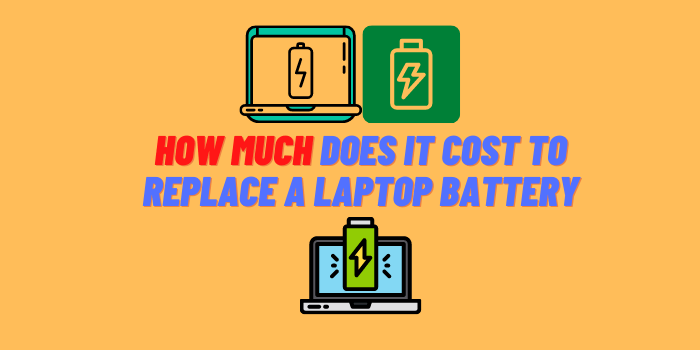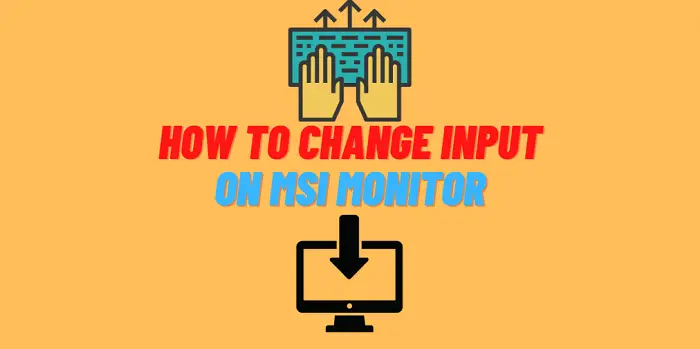In this article, we will be discussing how to bypass administrator on Chromebook. This is a process that can be useful for a variety of reasons. Perhaps you have forgotten your password and need to gain access to your device quickly. Or maybe you are trying to change some settings that are restricted by the administrator account. Whatever the reason, we will show you how to do it in a few easy steps. Keep reading for more information! The method mentioned below shall easily let you bypass the administration block on Chromebook.
- How to Bypass the Administrator on Chromebook?
- Method 1: Using an External Storage Device
- Method 2: Using a Virtual Machine
- Method 3: Using a USB Recovery Drive
- How to Bypass School Chromebook
- First Method – Use a VPN
- Second Method. Bypass administrator on Chromebook – use a proxy server
- Third method – Use a TOR Browser
How to Bypass the Administrator on Chromebook?

So, you want to know how to bypass the administrator on your Chromebook? Well, there are a few methods that you can use. Let’s take a look at each one.
Method 1: Using an External Storage Device
One of the easiest ways to bypass the administrator on your Chromebook is by using an external storage device. All you need is a USB flash drive or SD card with at least 32GB of storage. Then, simply follow these steps.
- Plug your USB flash drive or SD card into your Chromebook.
- Go to the Chrome OS settings and enable “Developer Mode.” If you’re not sure how to do this, just Google “enable Developer Mode on Chromebook.”
- Once Developer Mode is enabled, you’ll see a warning message. Just press “CTRL + D” to continue.
- Now, your Chromebook will reboot, and you’ll see a message that says “OS verification is OFF.” Again, just press “CTRL + D” to continue.
- At this point, your Chromebook will boot into Developer Mode. Press “CTRL + ALT + T” to open the Chrome OS terminal.
- In the terminal, type in “shell” and hit enter. This will take you to the Bash shell.
- Now, we need to mount our USB drive or SD card. To do this, type in the following command: “sudo mount -o remount,rw /” and hit enter.
- Next, we need to change our directory to the USB drive or SD card. To do this, type in the following command: “cd/media/$USER/YOUR_DEVICE_NAME” and hit enter. Replace “YOUR_DEVICE_NAME” with the name of your USB drive or SD card.
- Now we can finally bypass the administrator on our Chromebook! To do this, type in the following command: “sudo chromeos-install -dst=/dev/sda” and hit enter. This will install Chrome OS onto your USB drive or SD card.
- Once the installation is complete, type in “exit” and hit enter to exit the Bash shell. Then, remove your USB drive or SD card and reboot your Chromebook. When it reboots, you should be able to bypass the administrator and use Chrome OS without any restrictions!
Method 2: Using a Virtual Machine

Another way to bypass the administrator on your Chromebook is by using a virtual machine. This method is a bit more complicated than the first one, but it’s still relatively easy to do. Just follow these steps.
- Download and install VirtualBox on your computer. You can get it for free from Oracle’s website.
- Download a copy of Chrome OS. You can find a few different versions online, but I recommend using FydeOS.
- Create a new virtual machine in VirtualBox and select the “Chrome OS” option.
- Follow the prompts to finish setting up your virtual machine. When prompted, select the ISO file that you downloaded in Step #02.
- Start your virtual machine and follow the prompts to set up Chrome OS.
- Once you’re logged in, press “CTRL + ALT + T” to open the Chrome OS terminal.
- In the terminal, type in “shell” and hit enter. This will take you to the Bash shell.
- Now we need to change our directory to the virtual machine’s root filesystem. To do this, type in the following command: “cd /” and hit enter.
- Next, we need to unmount the root filesystem so that we can remount it in read/write mode. To do this, type in the following command: “sudo umount /” and hit enter.
- Now we can remount the root filesystem in read/write mode. To do this, type in the following command: “sudo mount -o remount,rw /” and hit enter.
- Finally, we can bypass the administrator on our Chromebook! To do this, type in the following command: “sudo chromeos-install –dst=/dev/sda” and hit enter. This will install Chrome OS onto your virtual machine.
- Once the installation is complete, type in “exit” and hit enter to exit the Bash shell. Then, reboot your Chromebook. When it reboots, you should be able to bypass the administrator and use Chrome OS without any restrictions!
Method 3: Using a USB Recovery Drive
If you’re still having trouble bypassing the administrator on your Chromebook, you can try using a USB recovery drive. This method is a bit more complicated than the first two, but it’s still relatively easy to do. Just follow these steps.
- Download the Chrome OS recovery image from Google’s website.
- Extract the contents of the ZIP file to your computer.
- Plug a USB drive into your computer and format it as FAT32.
- Copy the contents of the extracted folder to your USB drive.
- Safely remove the USB drive from your computer and plug it into your Chromebook.
- Press “CTRL + ALT + F12” to enter recovery mode.
- Follow the prompts to wipe your Chromebook’s storage and install Chrome OS from the USB drive.
- Once the installation is complete, reboot your Chromebook. When it reboots, you should be able to bypass the administrator and use Chrome OS without any restrictions!
There you have it! Three different methods that you can use to bypass the administrator on your Chromebook. Try out each one and see which one works best for you. And if you’re still having trouble, feel free to leave a comment below and I’ll do my best to help you out. Thanks for reading!
How to Bypass School Chromebook
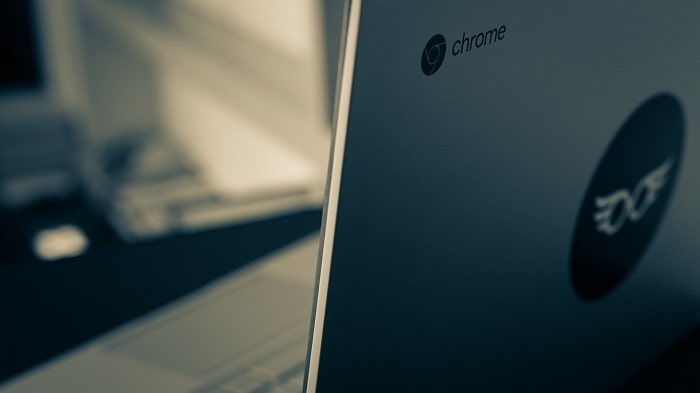
If you are a student who is trying to figure out how to bypass school Chromebook restrictions, this guide is for you. There are a few different ways that you can go about doing this, and we will explore all of them in depth.
First Method – Use a VPN
A VPN, or Virtual Private Network, is a service that allows you to connect to the internet through a server in another location. This can be used to bypass restrictions that your school has placed on your Chromebook, as well as providing you with an additional layer of security and privacy.
There are many different VPN providers available, so it is important to do some research to find one that suits your needs. We recommend using ExpressVPN, as it is one of the most reliable and user-friendly options available.
Once you have signed up for a VPN service, setting it up on your Chromebook is a relatively simple process. You will need to download and install the VPN client software, and then log in with your account details. After that, you will be able to connect to any server located in another country, which will allow you to bypass any restrictions that your school has placed on your Chromebook.
Second Method. Bypass administrator on Chromebook – use a proxy server
Proxy servers work in a similar way to VPNs, in that they allow you to route your internet traffic through a server located in another location. However, proxies are not as secure as VPNs, and they can be more difficult to set up.
If you want to use a proxy server, we recommend using one from CyberGhost. They offer a reliable and user-friendly service, and their prices are very reasonable.
Setting up a proxy server on your Chromebook is a bit more complicated than using a VPN, but it is still relatively easy to do. You will need to download the proxy server software, and then configure it with the settings that you want to use. After that, you will need to add the proxy server to your list of trusted sites in your browser, and then you will be able to connect to it just like you would with any other website.
Third method – Use a TOR Browser
TOR, or The Onion Router, is a free and open-source software that allows you to browse the internet anonymously. It does this by routing your internet traffic through a series of servers located around the world, which makes it very difficult for anyone to track your activity.
TOR is not as easy to set up as a VPN or proxy server, but it is still relatively simple to do. You will need to download and install the TOR browser, and then configure it with the settings that you want to use. After that, you will be able to connect to any website just like you would with any other browser.